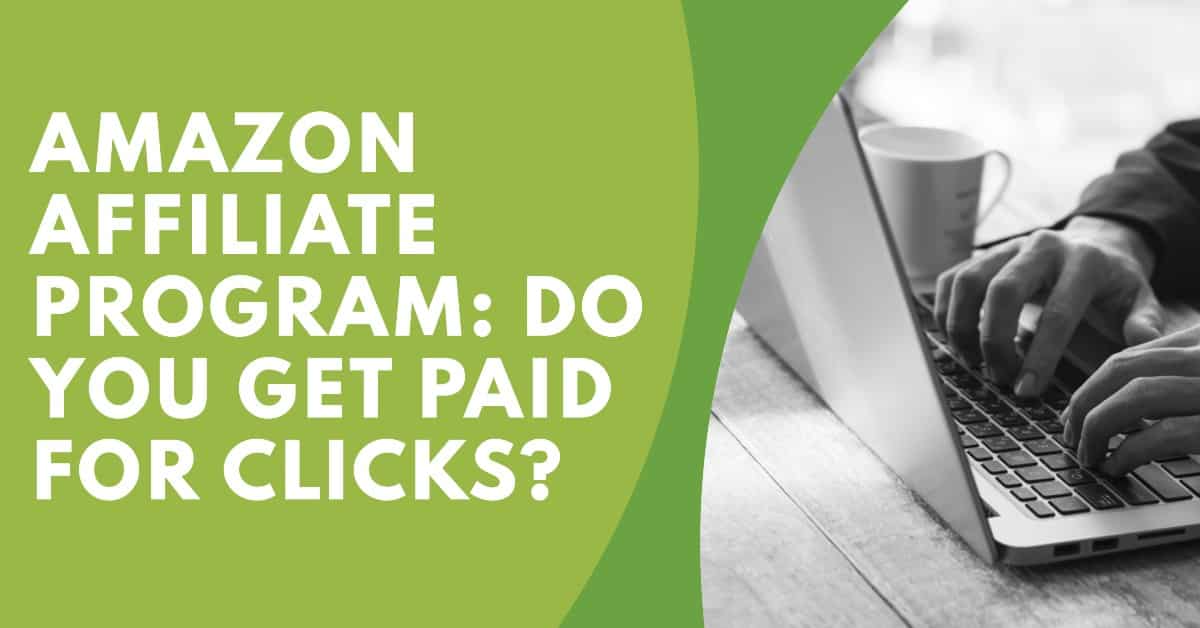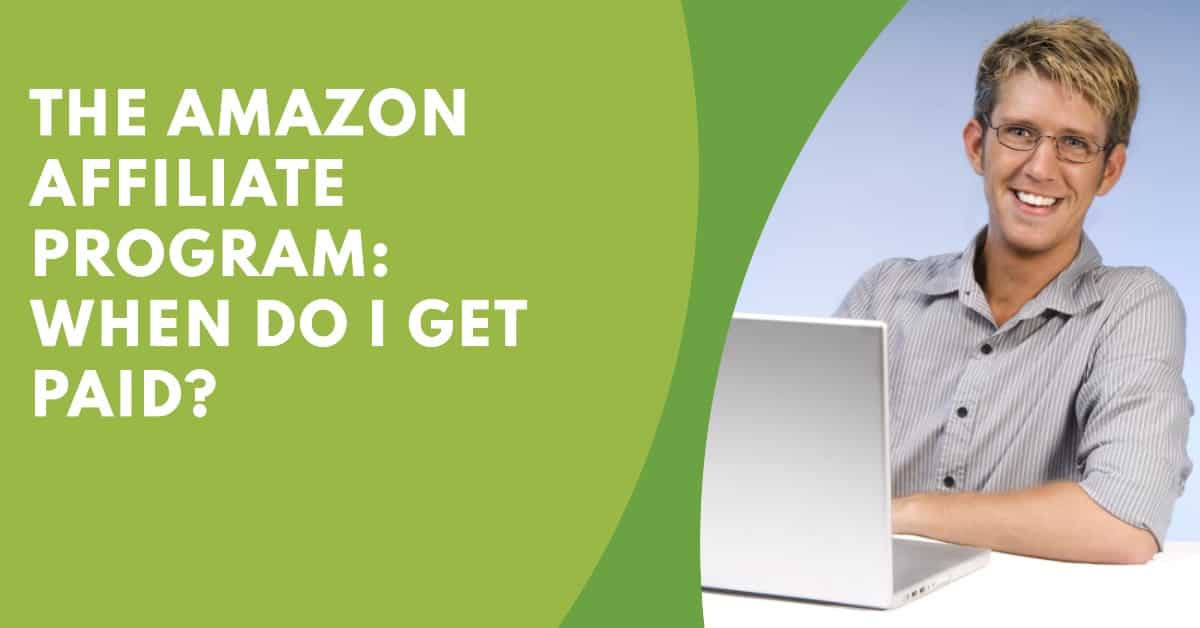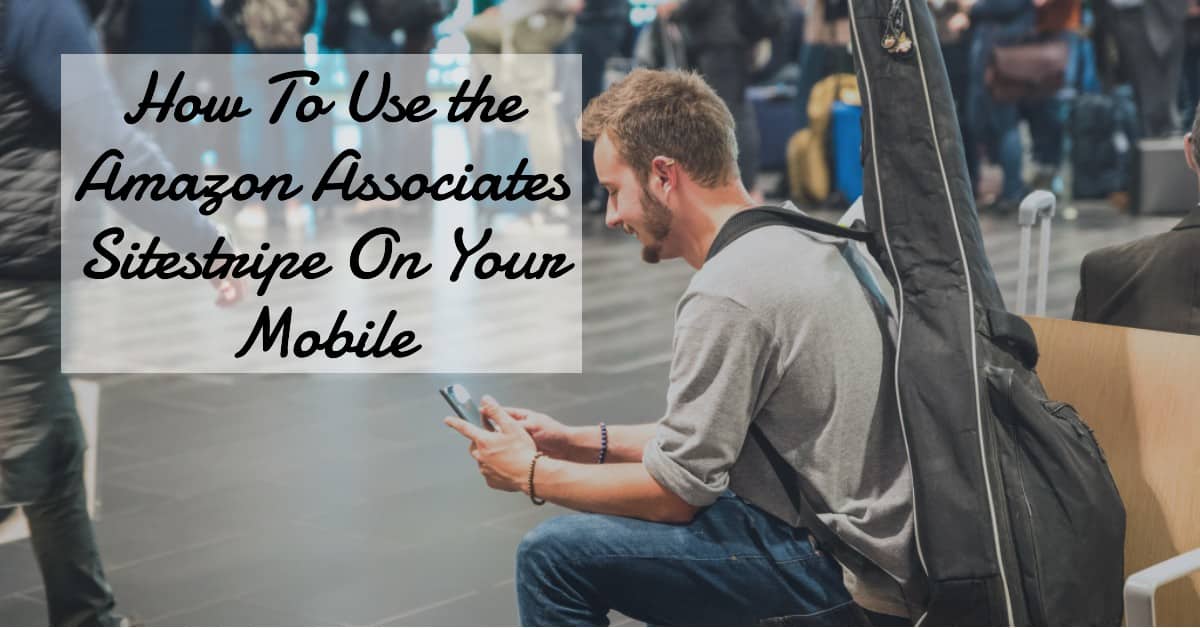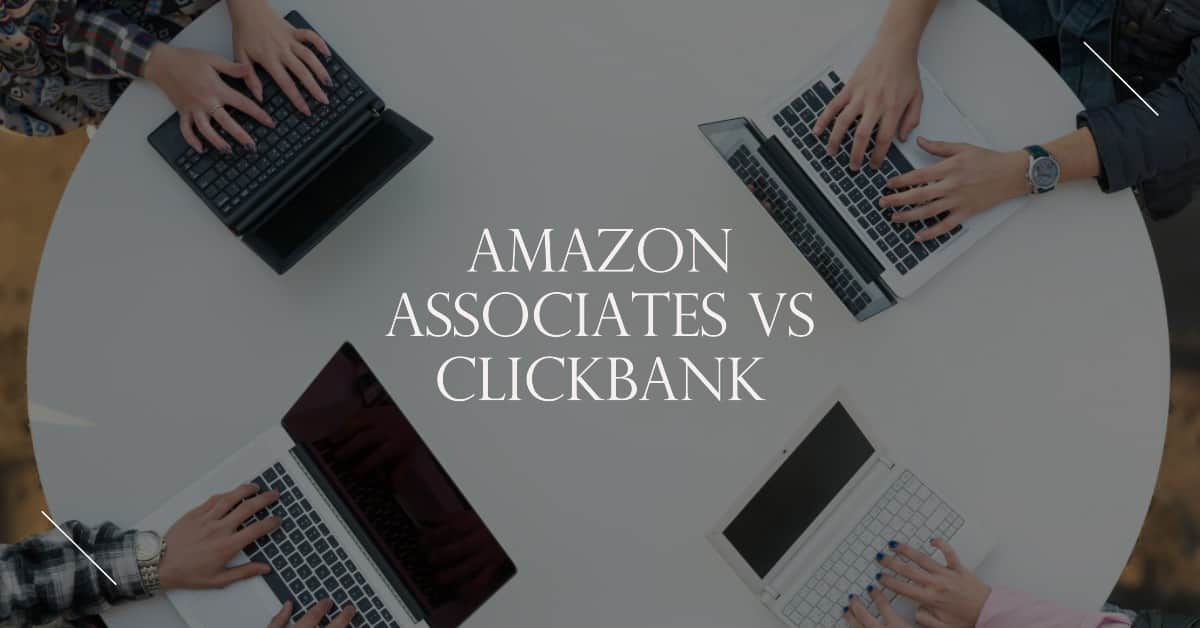-
Change Your Homepage Title Tag and Meta Description in WordPress
Discover how to enhance your website’s SEO with our guide on updating WordPress title tags and meta descriptions. Learn simple…
-
What is The Google Cloud Free Tier?
Learn what the Google Cloud Free Tier offers, including free services and usage limits, to help you experiment and learn…
-
Does Amazon Affiliate Pay For Clicks?
Discover how the Amazon Affiliate Program works and whether you get paid for clicks. Learn about commission structures, click-through rates,…
-
When Do I Get Paid As An Amazon Affiliate?
Learn everything you need to know about the payment process in the Amazon Affiliate Program, including the payment schedule, available…
-
How To Use The Amazon Associates Sitestripe On Your Mobile
Learn how to efficiently use the Amazon Associates SiteStripe on your mobile device to create affiliate links directly from the…
-
Amazon Associates VS Clickbank: Which Is Better?
Read this comprehensive comparison of Amazon Associates and Clickbank to determine which affiliate program is better for you. Learn about…