If you have a website hosted on Hostgator, keep your PHP version up-to-date to ensure it’s secure and performing well.
In this post, I’ll show you how to update your PHP version on Hostgator, step by step.
I’ll also look at why it’s crucial to use a supported PHP version, how to check your current version, and what to do if upgrading causes issues on your site.
Whether you’re a beginner or an experienced WordPress user, this guide has something for you.
It’s important to note that upgrading to a new PHP version release can sometimes cause issues with your website’s functionality.
Therefore, I recommend you backup your website before making any changes.
Step One – Log In To Your Hostgator Cpanel
The first step to updating your Hostgator PHP version is to log in to your Hostgator account.

Here is Hostgator’s Cpanel.
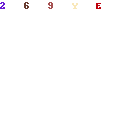
Step Two – Select Software
Once logged into your Hostgator Cpanel account, navigate to the software section.

Step Three – Select PHP Selector
From the Software section of your Hostgator Cpanel, find and click on the option labeled “PHP Selector.”
This option will take you to a page where you can view and manage the PHP versions for your hosting account.

Step Four – Check Your Hostgator Hosting PHP Version
Open the root directory of your website. Your website root directory is in the public_html folder.
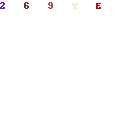
The current PHP version for your site is in the window. On this website, the current PHP version is 7.0.
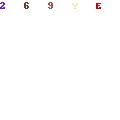
Step Five – Hostgator Update PHP
To upgrade your PHP version on Hostgator, select the menu icon and choose the PHP version you want to upgrade to from the drop-down menu.
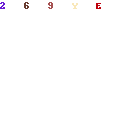
Click the Update button to complete the process.
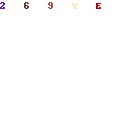
Once the upgrade is complete, you’ll receive a confirmation message.
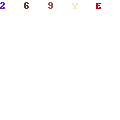
It’s important to note that upgrading to a new PHP version release can sometimes cause issues with your website’s functionality.
Therefore, I recommend you backup your website before making any changes.
Step Six – Check Your Website
Once you have updated the PHP version on your HostGator account, check your website to ensure everything is working correctly.
Visit your website and browse its pages to check all functionalities are working as expected.
If you encounter any issues, such as broken links or error messages, you can go back to the PHP Selector in your HostGator Cpanel and switch back to the previous version of PHP until the issues are resolved.
Remember that sometimes it takes a few minutes for the changes to take effect, so be patient and give it some time.
It’s also worth noting that after a new PHP version is released, plugins and themes may need some time to be updated, so it’s best to wait a bit before upgrading to the latest version.
By following these tips, you can ensure that your website remains secure and up to date.
Hostgator Change PHP Version Video Tutorial
Conclusion
In conclusion, updating the PHP version of your HostGator-hosted website is an important task that can help keep your site secure.
However, ensure you use a supported version and test before deploying to your live site.
Additionally, give developers time to update their themes and plugins before upgrading to the latest PHP version.
After you’ve updated your HostGator PHP version, why not take your blog to the next level?
Check out our guide on the ‘Essential Elements That Make a Travel Blog Successful‘ to learn how to captivate your audience!
Need Help With Your Website?
With over four years of experience using WordPress, I can help you solve issues you may have.
My experience includes creating websites using WordPress, hosting, domains, DNS, SSL, Google Cloud, CloudFlare CDN, and site migrations.
Feel free to contact me via email at [email protected], use this contact form, or message me on the Line application.


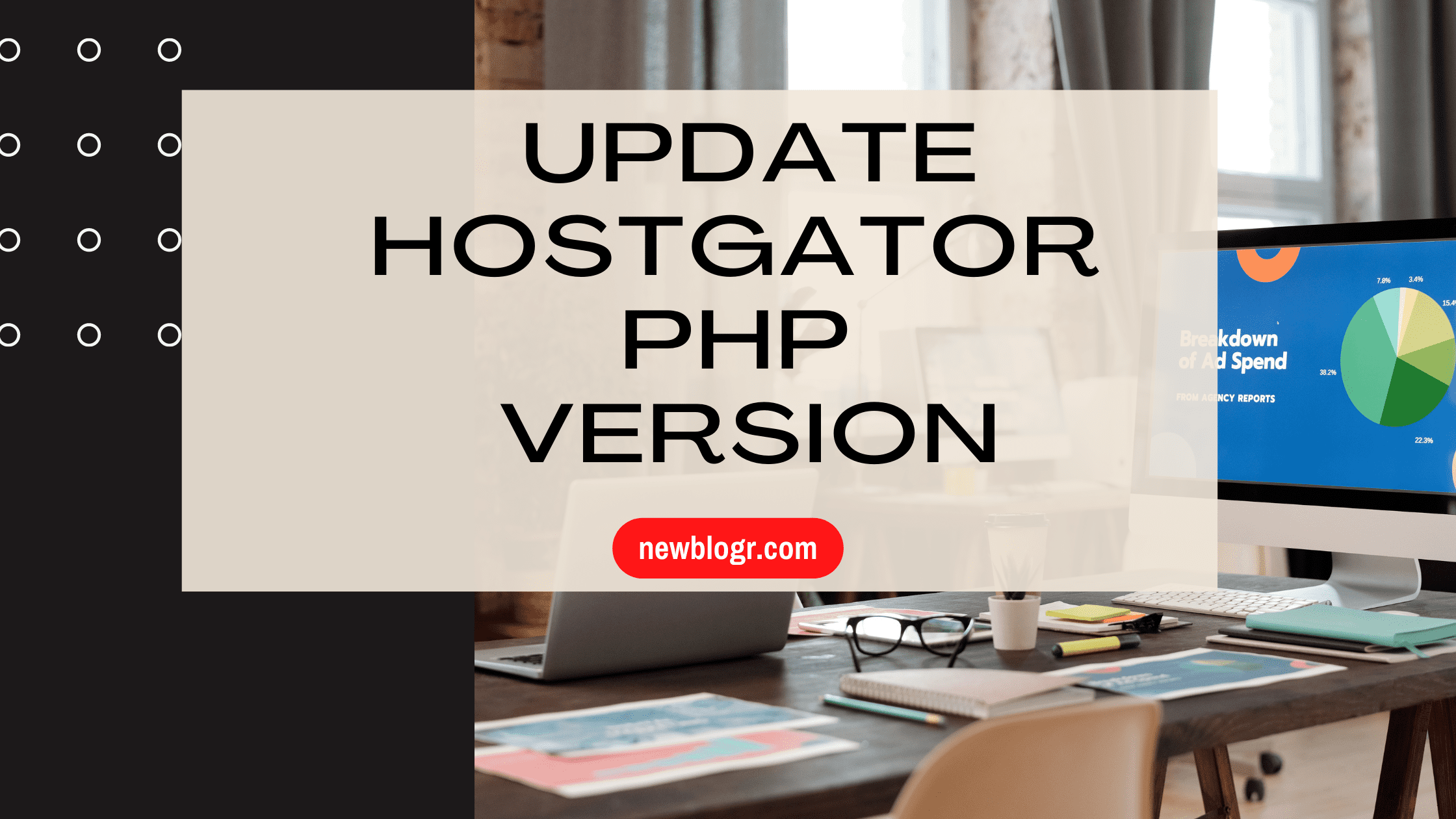
Leave a Reply to newblogr Cancel reply