Your website’s home page is the front door to your online presence.
It’s the first thing visitors see, so a strong first impression is crucial.
A custom home page in WordPress allows you to control your site’s narrative, showcase your brand’s unique value, and guide visitors toward key actions.
Creating a custom home page can seem daunting for WordPress beginners.
By default, WordPress displays your latest blog posts on the front page, which might not suit all websites. Common challenges include:
- Replacing blog posts with a custom layout
- Finding settings to change the home page
- Concerns about the impact on the blog
Benefits of a Static Home Page
Implementing a static front page in WordPress offers numerous benefits:
- Improved User Experience: Visitors see the most relevant information immediately.
- Better Layout Control: Customize the home page to align with your vision.
- Increased Conversion Potential: Strategically place call-to-action buttons and lead capture forms.
- Professional Appearance: A well-designed static front page enhances your site’s polish and credibility.
- Flexibility: Maintain a separate blog page while having a custom home page.
Static Pages vs. Blog Post Displays
Knowing the difference between static pages and blog post displays helps structure your site effectively.
- Default WordPress Setup: Shows your latest blog posts on the home page, ideal for blogs or news sites.
- Static Home Page: Offers a customized first impression, better navigation, and increased design flexibility, beneficial for business sites.
Step-by-Step Guide to Creating a Custom Static Home Page
Step 1: Creating New Pages
Create a “Home” Page:
Go to your WordPress dashboard, and navigate to Pages > Add New Page.

Title it “Home,” and click “Publish.”
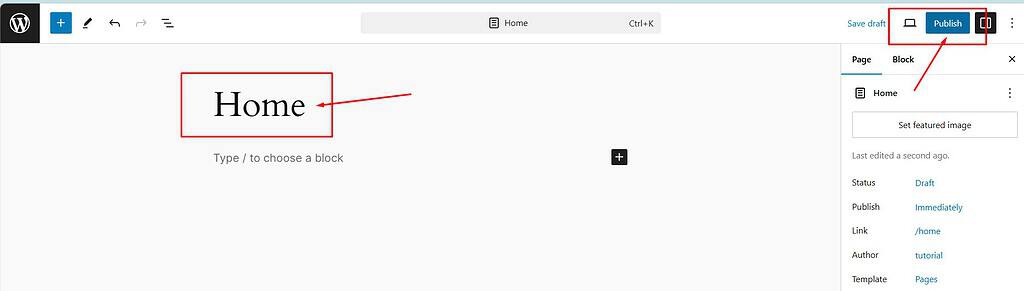
Create a “Blog” Page:
Repeat the process, title it “Blog,” and click “Publish.”
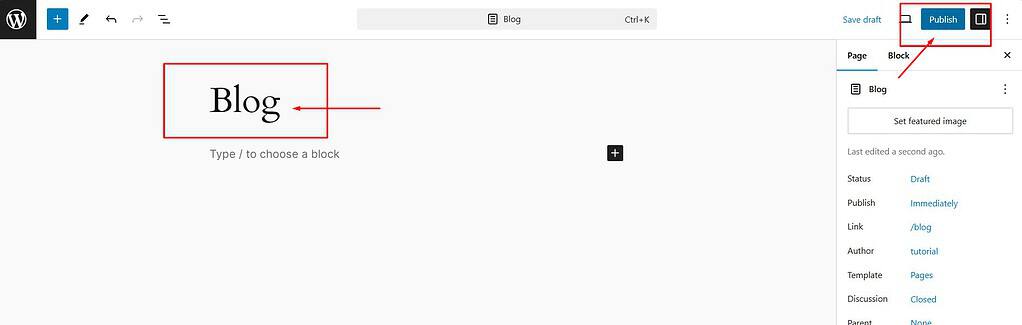
Step 2: Accessing WordPress Reading Settings
From the dashboard, go to “Settings.”
Select “Reading.”
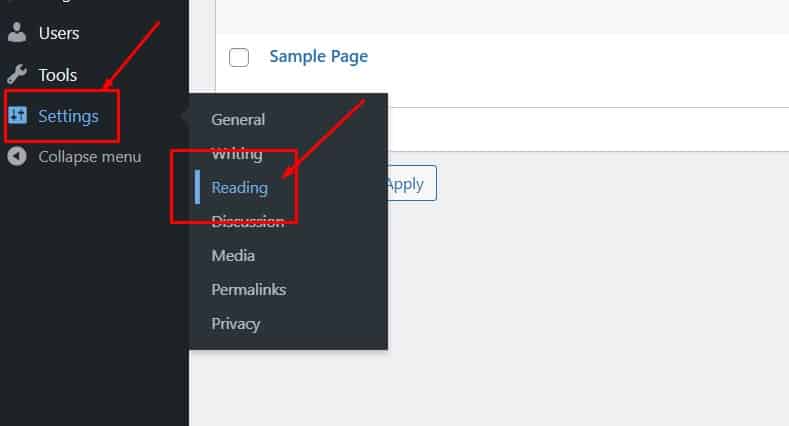
Step 3: Selecting the Static Page Option
In Reading Settings, select “A static page.”
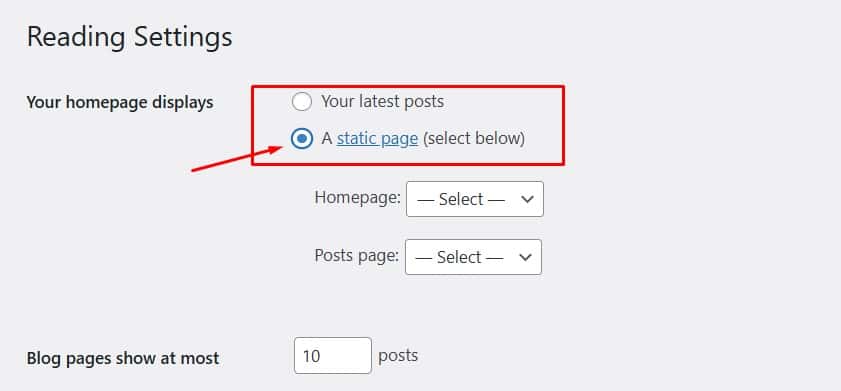
Choose your “Home” page as the front page and your “Blog” page for posts.
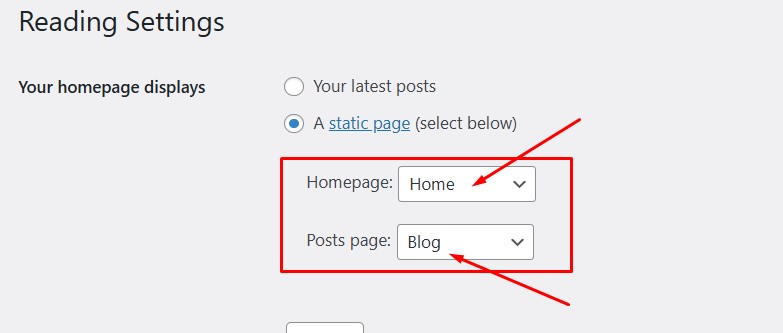
Step 4: Saving Changes
Scroll to the bottom and click “Save Changes.”
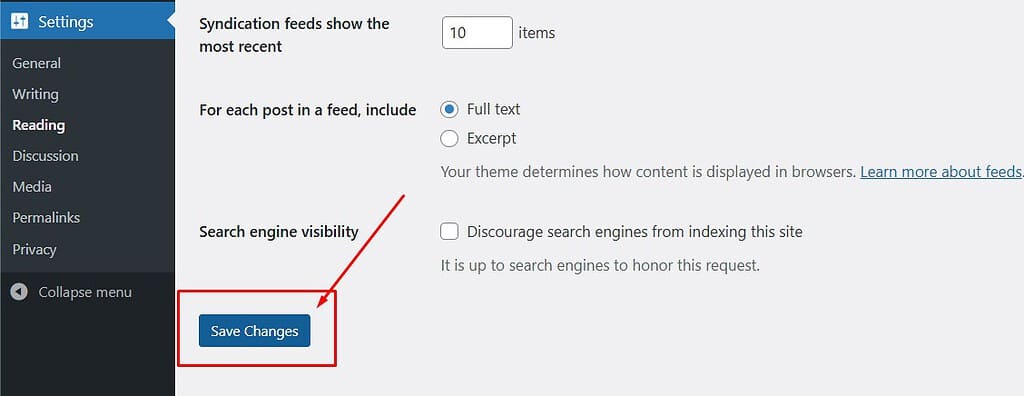
Verify the changes by visiting your site.
Video Tutorial
Customizing Your New Static Home Page
Once set up, customize your static home page using:
- WordPress Theme Customizer: Modify colors, fonts, and layouts in real time.
- Page Builders: Use tools like Elementor or Divi for drag-and-drop customization.
- Widgets: Add functionalities like contact forms or social media feeds.
FAQs
Why should I use a static home page instead of the default blog post display?
A static home page lets you showcase your most important content, products, or services.
It provides better control over the layout and design, improves user navigation, and can be optimized for conversions, making it ideal for business websites.
Can I still have a blog if I use a static home page?
Yes, you can have both a static home page and a blog.
Create a separate page for your blog posts and set it as the “Posts page” in the Reading Settings.
This option allows you to have a dedicated space for your blog content while having a custom static home page.
What are the steps to create a static home page in WordPress?
- Create a new page titled “Home” and another titled “Blog.”
- Go to Settings > Reading in your WordPress dashboard.
- Select “A static page” and choose your “Home” page as the homepage and the “Blog” page as the posts page.
- Save changes.
Can I customize the static home page layout?
You can customize your static home page using the WordPress Theme Customizer or editor, page builders like Elementor or Divi, custom HTML/CSS, and various widgets to add functionalities.
Will changing my home page affect my blog posts?
Changing your home page to a static page will not affect your blog posts.
Blog posts appear on the page you set as the “Posts page.”
Troubleshooting
My static home page changes are not appearing. What should I do?
- Clear Browser Cache: Sometimes, your browser might be showing a cached version of your page. Use Ctrl+F5 (Windows) or Cmd+Shift+R (Mac) to force a hard refresh.
- Clear WordPress Cache: If you use a caching plugin, clear the cache. Look for a “Clear Cache” option in your plugin settings.
- Verify Page Editing: Ensure you edit the correct page set as your static front page in Settings > Reading.
My blog posts are not showing up on the designated blog page. How can I fix this?
- Check Reading Settings: Go to Settings > Reading and ensure the correct page is selected as your “Posts page.”
- Check Post Visibility: Ensure your posts are published and not set to “Draft” or “Private.”
- Review Theme Settings: Some themes require a specific template for the blog page. Check your theme’s documentation or try changing the template in the page editor.
- Inspect Pagination: If you have many posts, they might be paginated. Look for a “Next” or “Older posts” link at the bottom of your blog page.
Changes to my home page layout are not saving. What should I do?
- Save Changes Properly: Scroll to the bottom of the Reading Settings page and click the “Save Changes” button.
- Permalinks Refresh: Go to Settings > Permalinks and click “Save Changes” to refresh your permalink structure.
- Plugin Conflicts: Temporarily deactivate plugins to see if one is causing the issue. Reactivate them one by one to identify the problematic plugin.
My website’s home page is not displaying as expected after setting it up.
- Theme Compatibility: Ensure your theme supports static home pages and doesn’t override custom settings. Review your theme documentation or contact the developer for assistance.
- Check Custom Templates: Some themes have custom home page templates that might override your content. Review theme settings and templates.
By addressing these common issues, you can ensure that your static home page and blog page function as intended, providing a seamless experience for your visitors.
Conclusion
Creating a custom static home page in WordPress provides greater control over your site’s first impression, enhances navigation, and aligns with your business goals.
Experiment with different layouts and designs, and keep your content fresh to engage visitors.
If you encounter issues, refer to troubleshooting tips or seek help from the WordPress community.
Do you want to enhance your WordPress site?
Check out our comprehensive guide on installing plugins.
This step-by-step tutorial will walk you through everything you need to know to boost your site’s functionality effortlessly.
Starting a website or blog can be overwhelming, especially with the many decisions and technical details involved.
That’s where I come in—let me handle the setup, optimization, and ongoing support to ensure your online success.
About NewBlogr
At NewBlogr, I am passionate about helping individuals and small businesses launch and grow their online presence.
I specialize in creating custom WordPress websites, offering domain and hosting setup, essential SEO, and continuous support to help you achieve your goals.
My dedication to excellence comes from a desire to see my clients succeed.
I focus exclusively on website creation and support, providing you with a seamless and stress-free experience from start to finish.
Let me help you build and maintain a professional online presence that attracts and engages your audience.
Want to See How a Professional Website Can Help You?
Key Benefits of Our Service
Effortless Setup
I take care of everything from domain registration to website launch, ensuring a smooth and hassle-free process.
Custom Design
My tailored designs ensure your website stands out and reflects your unique brand identity.
Continuous Support
I offer ongoing assistance and updates, ensuring your website remains optimized and effective.
Getting Started with NewBlogr
1. Contact Us
Reach out through my contact page to discuss your needs and goals. I’ll provide a free initial consultation to understand how I can help.
2. Website Planning and Proposal
I’ll review your requirements and present a tailored plan to create and optimize your website.
3. Implementation and Support
Once you approve the plan, I will develop your website and provide ongoing support to ensure sustained growth and engagement.
What We Offer to Elevate Your Online Presence
- Custom WordPress Website Creation
Develop a high-converting, user-friendly website tailored to your needs. - Domain & Hosting Setup
Assist with selecting and setting up your domain and hosting services. - SEO Optimization
Enhance your site’s visibility and drive organic traffic. - Performance Monitoring
Regularly review and optimize your website’s performance.
- Ongoing Updates
Keep your website up-to-date and functioning optimally. - Resources
Provide tutorials and support to help you manage and grow your website. - Customer Support
Offer continuous support to address any issues or updates. - Tailored Strategies
Customize our services to meet your specific goals and needs.

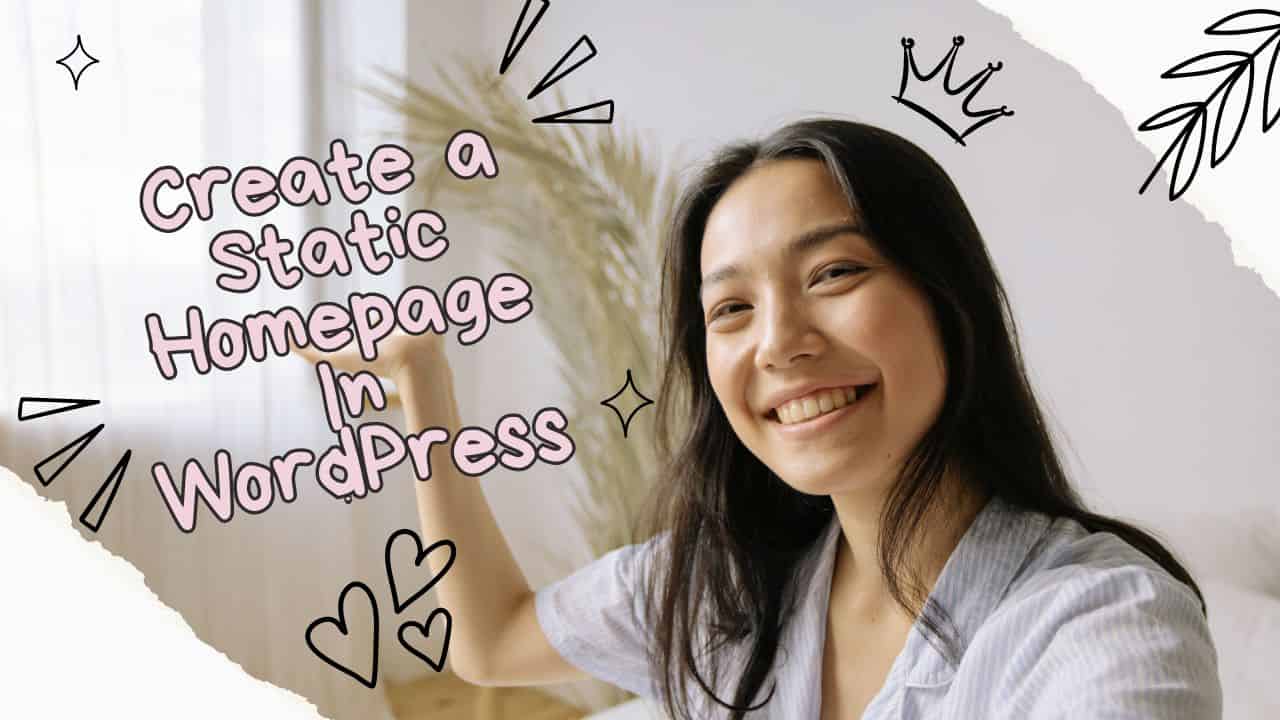
Leave a Reply