Changing the title of your WordPress website in Google search is essential for multiple reasons.
Firstly, it ensures that your website is represented accurately in search engine results.
Secondly, it increases the chances of your website appearing in search results.
Lastly, it allows you to optimize your website for SEO.
In this article, we will provide you with a step-by-step guide on changing the title of your WordPress website in Google search.
By following these steps, you can ensure that your website’s title is up-to-date and optimized for better visibility in search engines.
Let’s get started!
Changing Your Website Title in WordPress
Changing the title of your WordPress website is crucial to ensure that your website’s branding and messaging accurately reflect your business or blog.
The website title appears in several places, such as the browser tab, search engine results, and even when your website gets shared on social media platforms.
By updating the title in the WordPress dashboard, you have control over how your website looks to visitors and potential customers.
There are two methods to change the title of your WordPress website.
The first method is through the “Appearance” option.
Go to the “Appearance” option on the left sidebar of your WordPress dashboard and click “Customize” to access the customization options for your website.
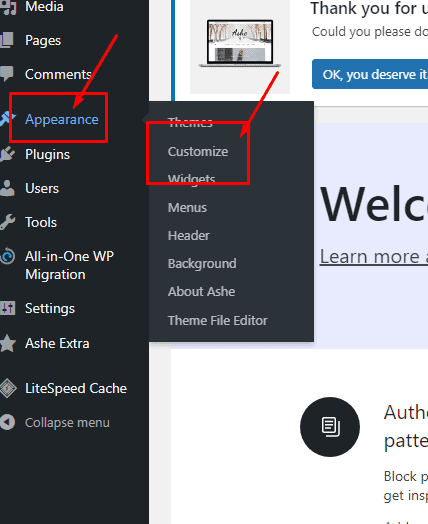
Then, navigate to the “Site Identity” section to change your site’s title, tagline, and logo.
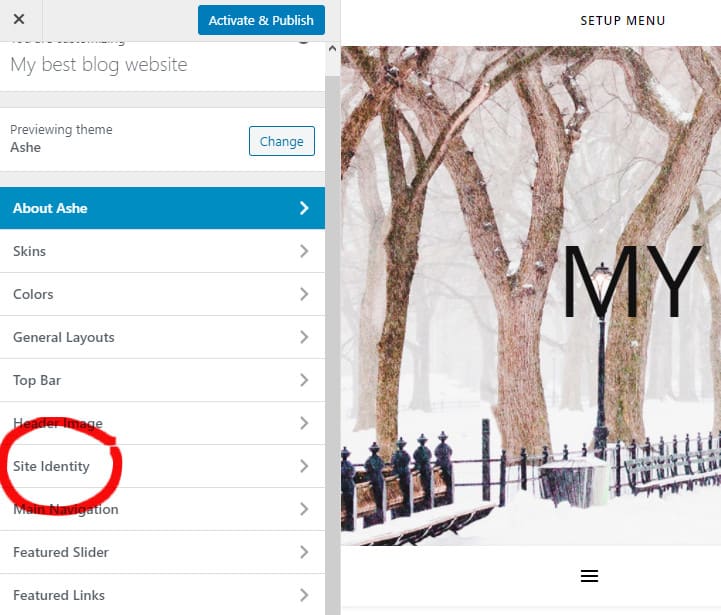
Edit or change the title as desired.
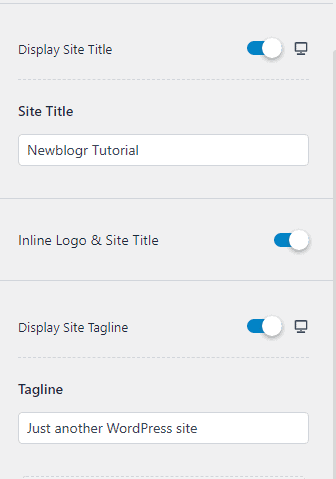
Click on the “Publish” button to save the new title.
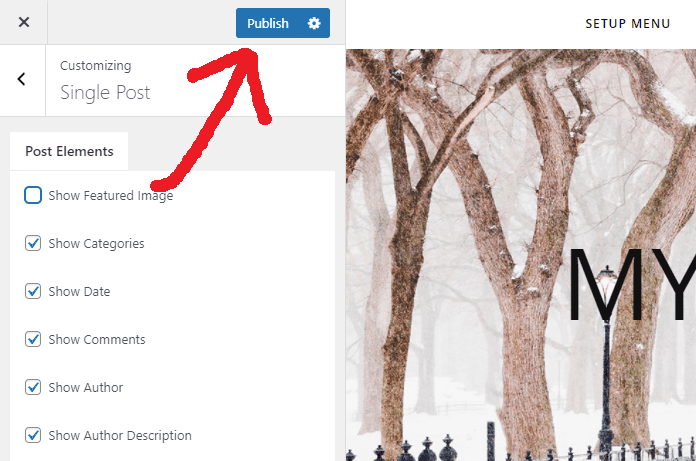
The second method is through the “Settings” option.
To do this, go to the “Settings” option on the left sidebar of your WordPress dashboard and click “General” to access the general settings for your website.
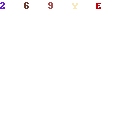
Here, you can edit or change the title of your website in the “Site Title” field and update the WordPress tagline below the title.
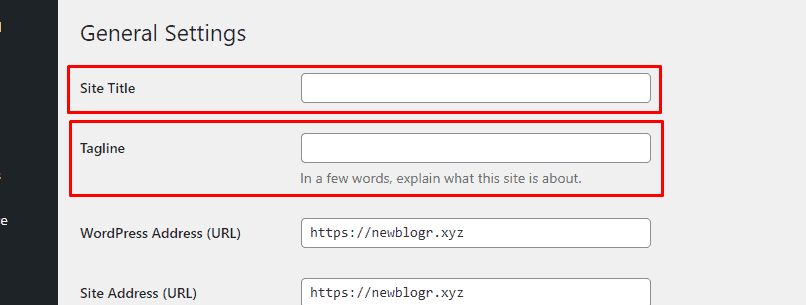
Once you have made the desired changes, click the “Save Changes” button to save the new title.
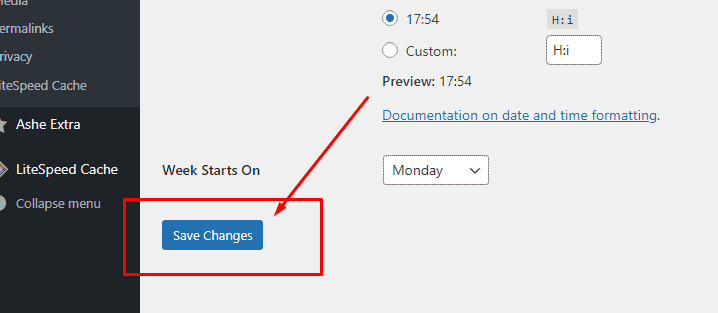
You can easily change the title of your WordPress website in the dashboard and ensure that it accurately represents your website.
Updating Your Website Title in Google
When you edit the title of a page on your WordPress website, it is necessary to update it in Google Search as well.
Updating the title in Google Search can increase your website’s visibility and help you attract organic traffic.
To update the title in Google Search, verify your website with Google Search Console.
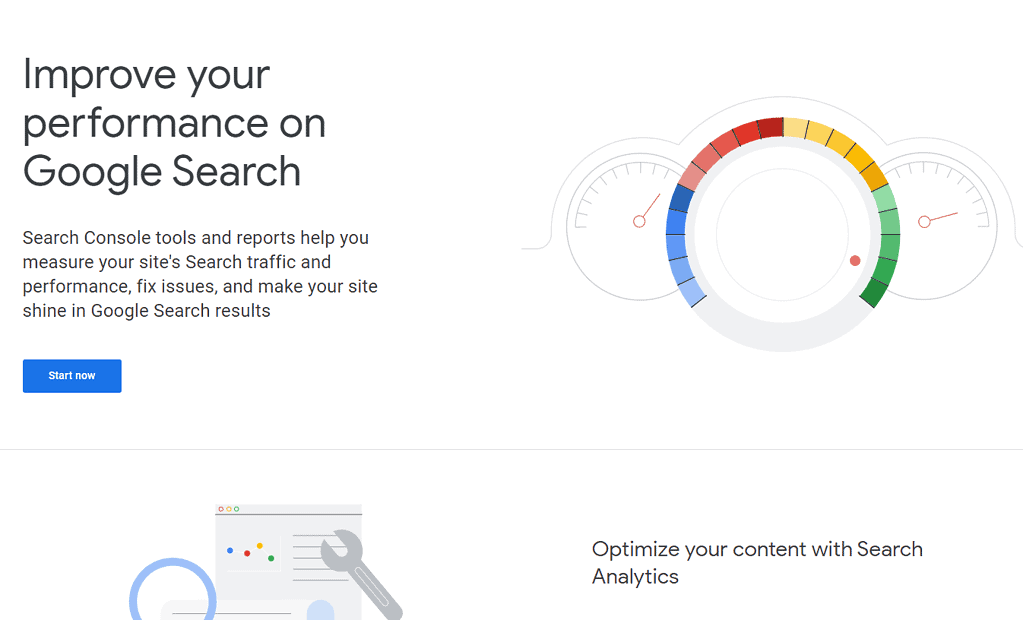
This tool provides valuable information about your website’s performance in search results.
Verifying your website with Google Search Console allows you to monitor your website’s search performance and appearance, identify and resolve any issues that affect your website’s visibility, submit new content to be crawled and indexed by Google, and analyze your website’s behavior in search.
To verify your website with Google Search Console, follow these steps:
- Sign in to your Google account and go to the Google Search Console website.
- Click on the “Start Now” button to begin the verification process.
- Enter your website’s URL in the provided field and click the “Continue” button.
- Choose a verification method (e.g., HTML file upload, HTML tag, domain name provider, etc.).
- Follow the specific instructions provided by Google to complete the verification process.
Once you have verified your website with Google Search Console, you can update the title for a specific page by following these steps:
In Google Search Console, paste the URL of the page whose title you want to update and click enter.
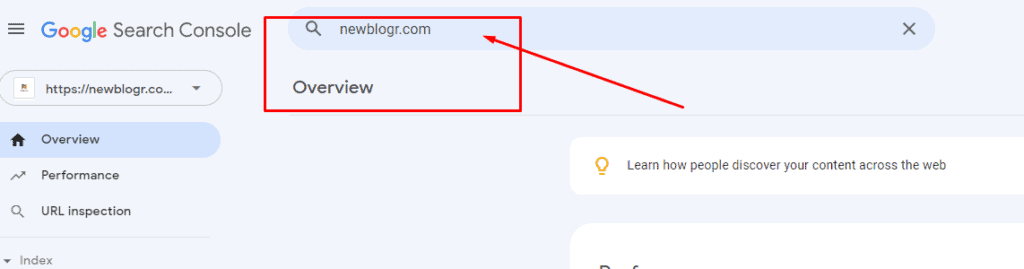
Select “Request Indexing” to submit your website to Google.
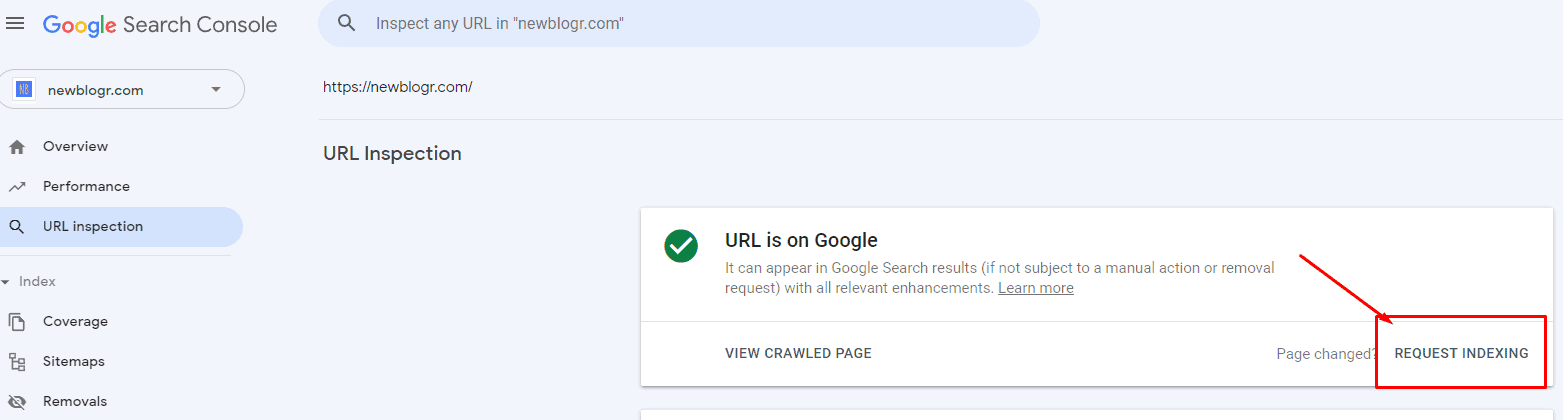
By following these steps, you can update the title of your WordPress website in Google Search and ensure that it accurately reflects your website’s content.
After updating, it may take several days for Google to reflect the new website title in the search results.
Conclusion
Changing the title of your WordPress website in Google search is a crucial step to ensure accurate representation and improve search visibility.
Take advantage of the insights and tools Google Search Console provides to monitor and maintain your website’s search performance.
Once you’ve successfully changed your WordPress website title in Google search, you might be interested in learning how to access the admin after changing the WordPress URL.
Check out our easy guide on ‘Changed WordPress URL? How to Access Admin After Changing WordPress URL‘ for a simple step-by-step process!
Need Help With Your Website?
With over four years of experience using WordPress, I can help you solve issues you may have.
My experience includes creating websites using WordPress, hosting, domains, DNS, SSL, Google Cloud, CloudFlare CDN, and site migrations.
Feel free to contact me via email at [email protected], use this contact form, or message me on the Line application.


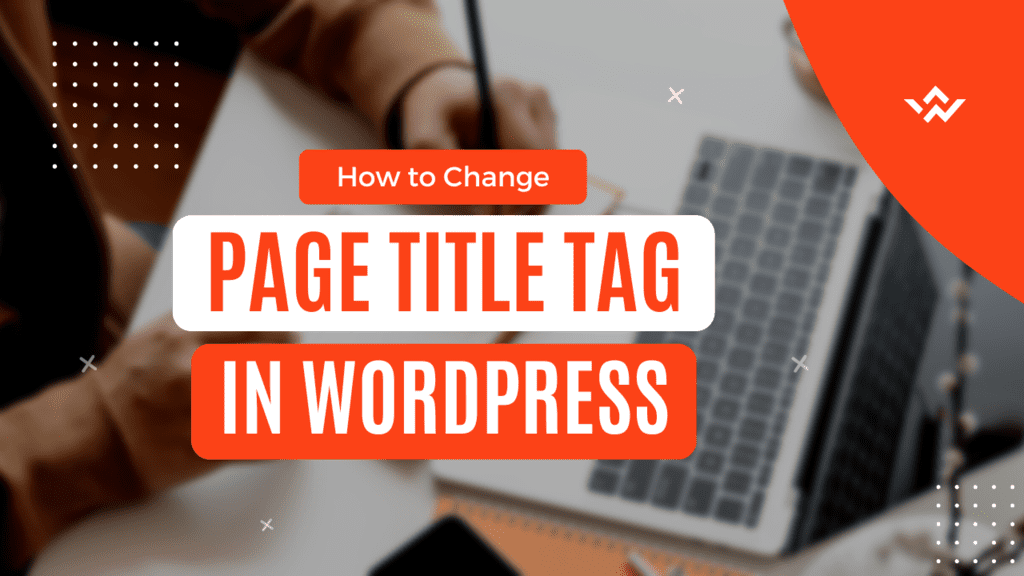
Leave a Reply to Roger Crocker Cancel reply