Want to know how to find your WordPress sitemap?
A sitemap is like a map for your website, helping Google and other search engines discover every page on your blog.
It’s essential for SEO because it makes your site more visible online.
Luckily, WordPress simplifies creating and finding your sitemap, even if you’re not tech-savvy.
In this post, you’ll learn the easy steps to locate your WordPress sitemap, making it easier for search engines to spot your latest content.
Let’s dive in and get your blog noticed!
WordPress Sitemaps
Starting a blog is exciting. You write posts, share your thoughts, and hope people read them.
But first, people need to find your blog.
That’s where a sitemap comes in handy.
What is a Sitemap?
Imagine you’re at a new school. You can use a map to find your way to class, the library, and the cafeteria.
A sitemap works the same way but for your WordPress blog.
It lists all the places (pages and posts) on your site.
It’s a file on your website that tells search engines like Google where everything is.
What Does A Sitemap Look Like?
XML code structures a sitemap file.

Don’t worry. You don’t need to write this code yourself.
Your WordPress site can make it for you, or you can use a plugin – a tool that adds new features to your blog.
Why You Need a Sitemap
Sitemaps are important. They can really help your blog.
Get Found Faster
When you add your sitemap to Google, it can find your posts more easily.
It’s like sending an invite to Google to check out your blog.
When Google knows where your posts are, they can show up in search results.
That means more people can find and read your blog.
Help Your Blog Grow
A sitemap can also show Google when you add new stuff to your blog.
Maybe you wrote a new post about your favorite recipe or a trip to the zoo.
Your sitemap tells Google when you publish or update content. A sitemap helps your new posts get noticed quickly.
Keep Things Organized
For big blogs with lots of posts, a sitemap keeps everything organized.
It’s like having all your books sorted on shelves instead of piled on the floor.
Google loves organization because it can understand your blog better.
A sitemap can make a big difference for your blog.
It’s like giving Google a flashlight to shine on all your great content.
Next, I’ll show you how to find and use your WordPress sitemap.
Let’s make sure the world sees what you’ve got!
How to Access Your WordPress Sitemap
So, you want to find your sitemap in WordPress?
Let’s get started!
The Built-in WordPress Sitemap
If you’re using WordPress 5.5 or newer, there’s already a sitemap waiting for you.
Here’s how to find it:
Step 1: Start at Home
Go to your web browser and type in your blog’s address.
It’s the one that starts with ‘www’.
Step 2: Add a Little Extra At The End
At the end of your blog’s address, add this: /wp-sitemap.xml.
So it looks like www.yourblogname.com/wp-sitemap.xml.
Step 3: Hit Enter
Press the enter key, and you should see your sitemap!
It’s a list of all your posts and pages.
Using Plugins for Sitemaps
Want more features?
Let’s talk about plugins.
Yoast SEO Plugin
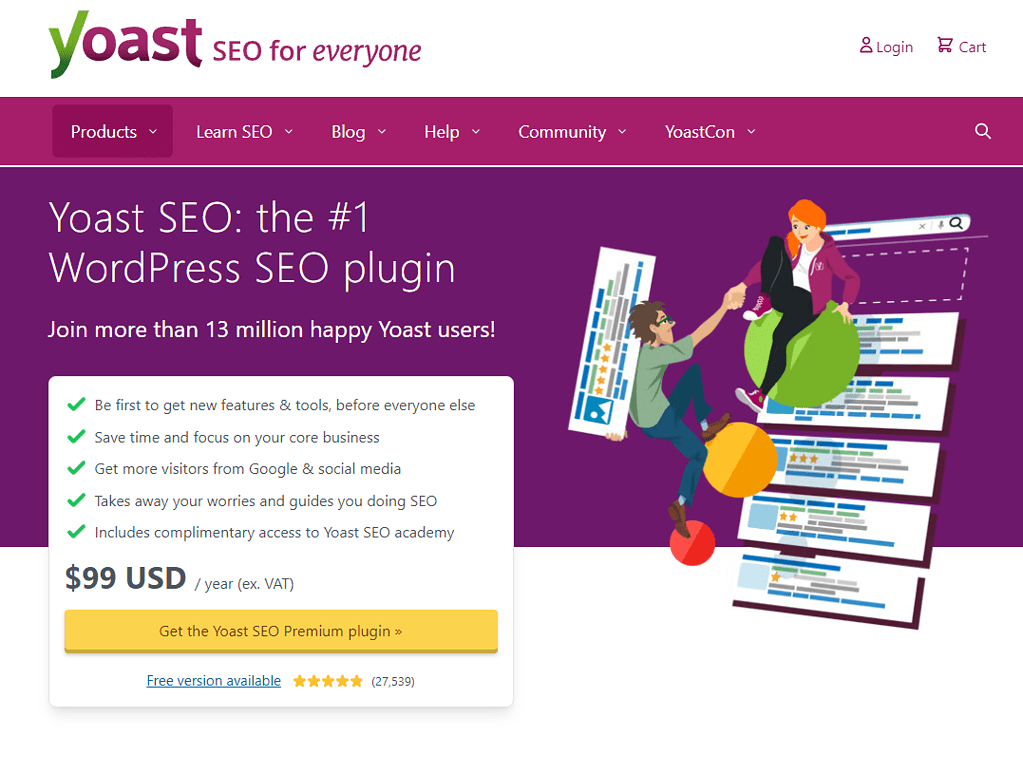
Yoast SEO helps with SEO and also makes sitemaps.
How to Use Yoast SEO for Sitemaps:
Step 1. Install Yoast SEO from the WordPress plugin directory.
Step 2. Click on ‘Yoast SEO’ in your WordPress dashboard.
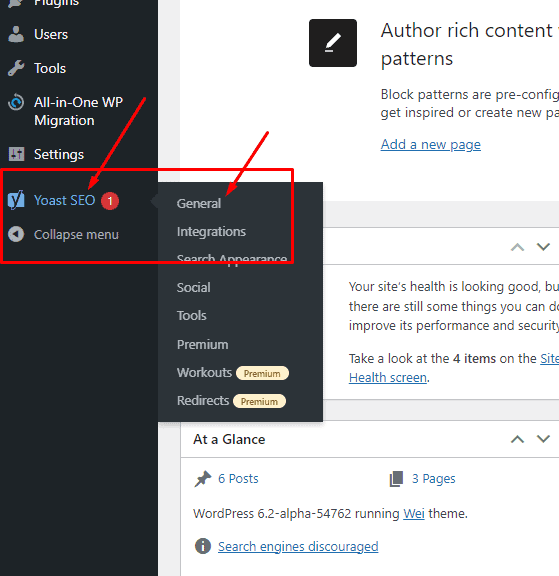
Step 3. Go to the ‘Features’ tab.
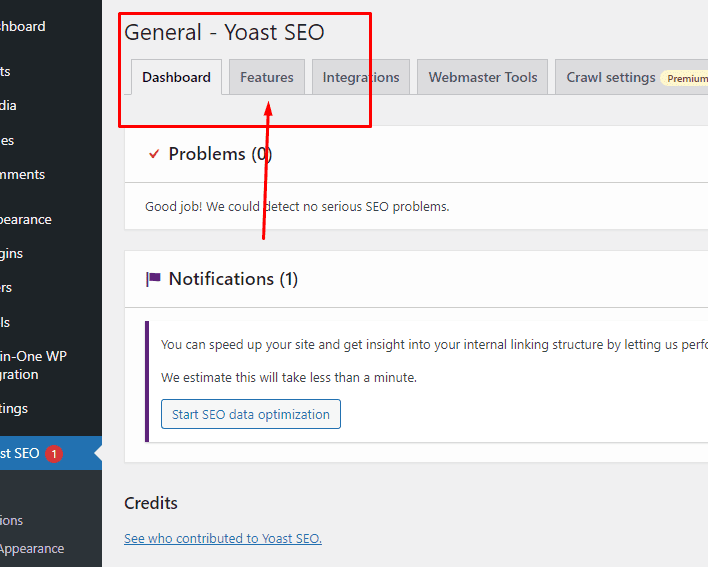
Step 4. Turn on the ‘XML sitemaps’ option.
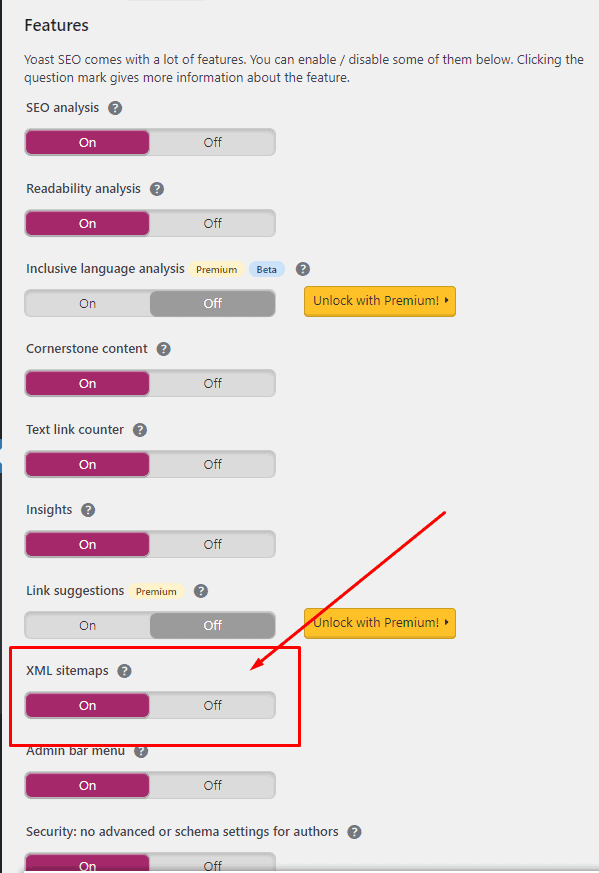
Step 5. Save changes and click the question mark icon next to ‘XML sitemaps’ to see your new sitemap.
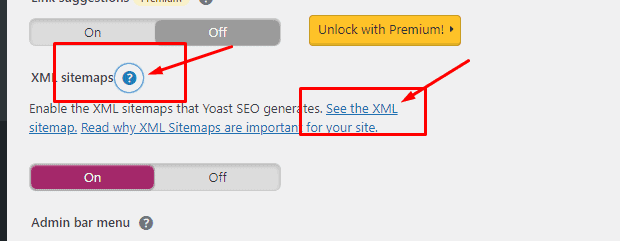
Google XML Sitemaps
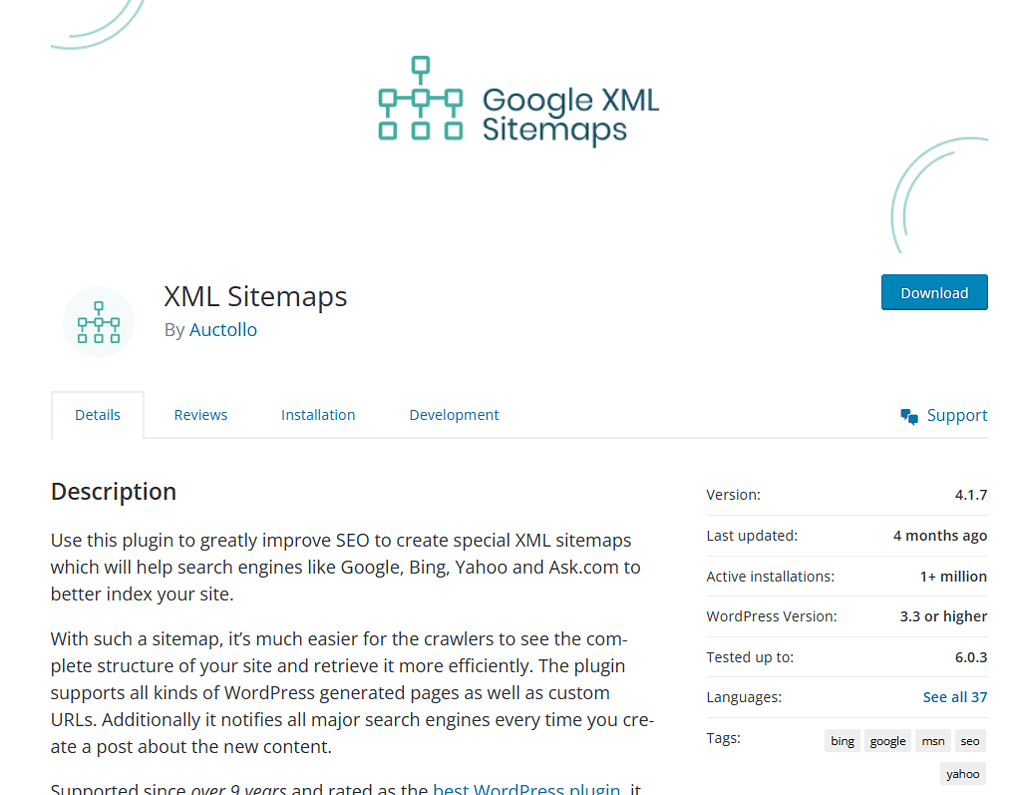
Google XML Sitemaps focuses just on sitemaps.
It’s great for making sure Google knows about all your posts.
- Install the plugin from the WordPress plugin directory.
- Once activated, it automatically creates a sitemap for you.
- To see your sitemap, click on ‘Settings’ and go to ‘XML-Sitemap’.
Using these plugins, you can make even better sitemaps. They let you choose what to include and what to leave out. This can help your blog look awesome to search engines.
You just learned how to find your WordPress sitemap.
With your sitemap in hand, search engines will have an easier time finding and sharing your blog with the world.
How To Find Your WordPress Sitemap URL Video Tutorial
Submitting Your Sitemap to Search Engines
Let’s get your sitemap out there so search engines can start using it.
Submitting to Google Search Console
Google is the big boss of search engines.
Google Search Console is like Google’s inbox for sitemaps.
Step 1: Get on Google Search Console
First, go to Google Search Console.
If you have never used it, sign in with your Google account and add your website.
Step 2: Add Your Sitemap
On the left menu, click on ‘Sitemaps’.
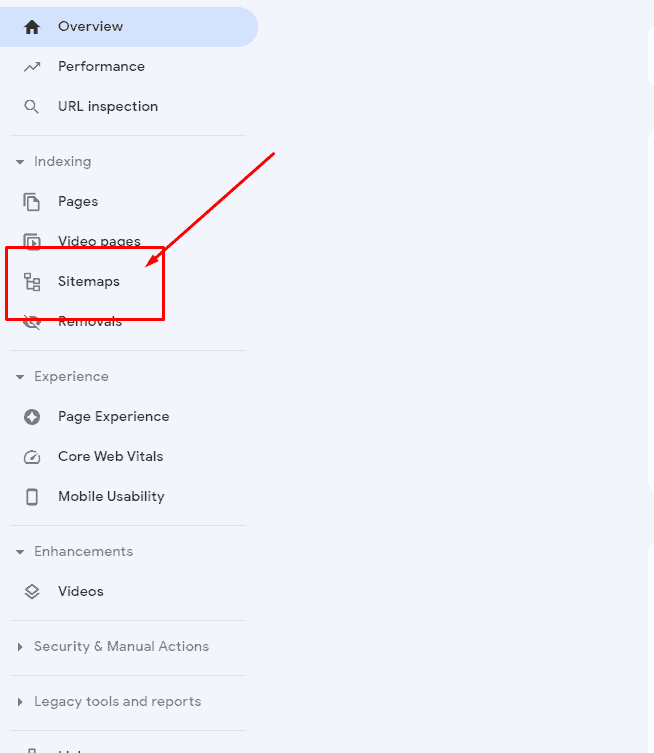
You’ll see a spot to add a new sitemap.
Type in the URL of your sitemap.
Remember, it’s usually your website address followed by /wp-sitemap.xml.

Step 3: Press Submit
Click ‘Submit,’ and you’re all set!
Google will check out your sitemap and get to know your site better.
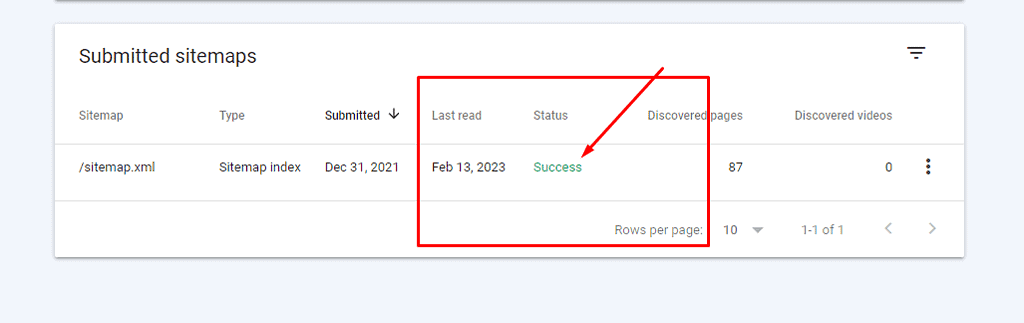
Submitting to Bing Webmaster Tools
Bing is another search engine that likes to visit your site.
Bing Webmaster Tools is where Bing likes to collect sitemaps.
Step 1: Visit Bing Webmaster Tools
Head over to Bing Webmaster Tools.
Like with Google, you’ll need to sign in and set up your site if it’s your first time.
Step 2: Enter Your Sitemap
Find the ‘Sitemaps’ section in the dashboard.
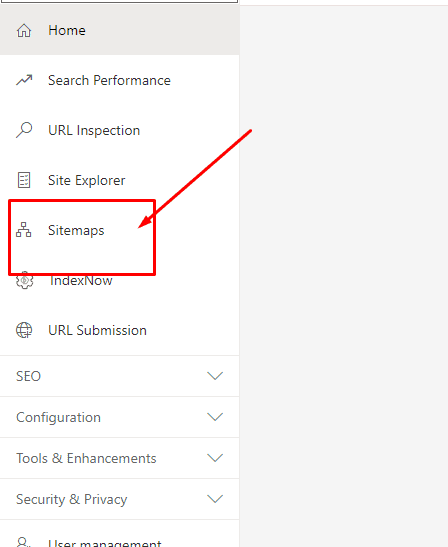
There’s a field to add the sitemap URL – same deal as Google, with /wp-sitemap.xml at the end of your website address.
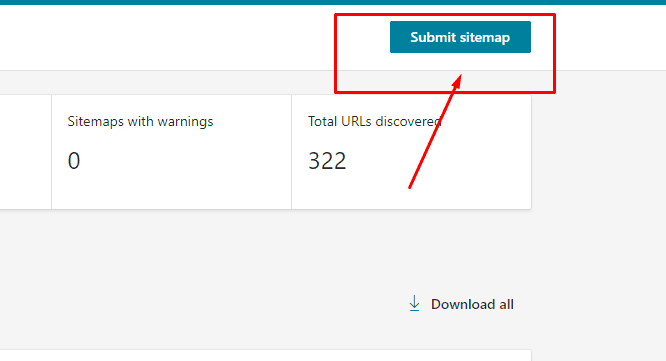
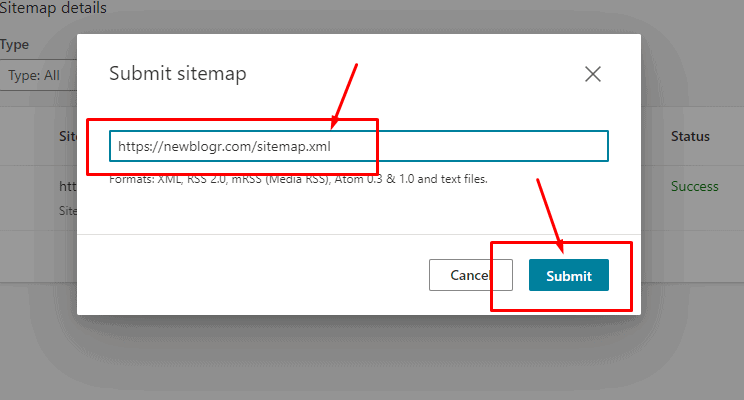
Step 3: Hit ‘Submit’
After you type in your sitemap’s address, click ‘Submit’.
Bing will take it from there.
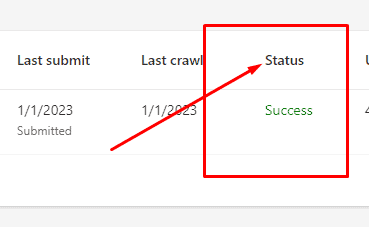
Submit your sitemap to both Google and Bing.
Submitting sitemaps can help more people find you and enjoy your published content.
Conclusion
Let’s do a quick recap.
Finding, Creating, and Submitting Your Sitemap
Finding Your Sitemap
- Remember, add /wp-sitemap.xml to the end of your blog’s URL.
Creating a Sitemap
- Use a plugin like Yoast SEO or Google XML Sitemaps for more control.
Submitting Your Sitemap
- Submit your sitemap to Google Search Console and Bing Webmaster Tools.
If you’ve successfully found your WordPress Sitemap URL, you might want to learn how to change your website title in Google search.
Need Help With Your Website?
With over four years of experience using WordPress, I can help you solve issues you may have.
My experience includes creating websites using WordPress, hosting, domains, DNS, SSL, Google Cloud, CloudFlare CDN, and site migrations.
Feel free to contact me via email at [email protected], use this contact form, or message me on the Line application.


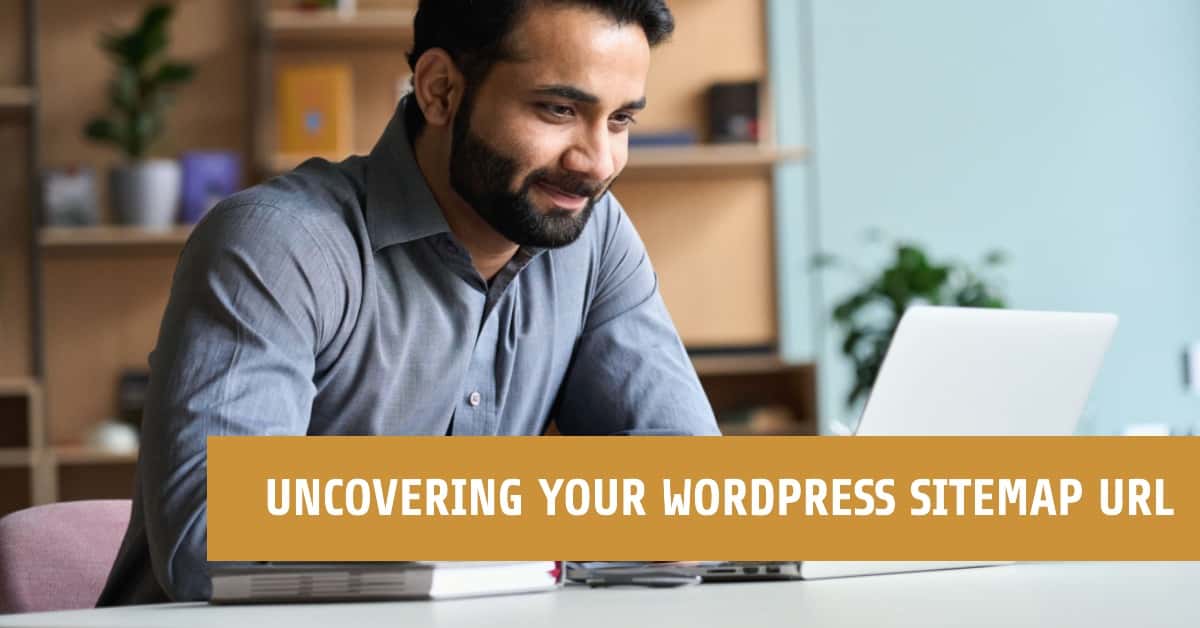
8 responses to “How To Find Your WordPress Sitemap”
really helpful . your the best
Thank you for your comment.
Hi, John
This was really helpful, Thank you very much!
Awesome. Thank you for your comment Ivar.
Great answer to the question.
Quick and easy to do, thanks so much.
Hello, Mark. Glad you found my post helpful. Thank you for your kind comment.
Hello Sir,
How can I find my Sitemap XML if I have a Google XML plugin?
Thank you for your help.
Andy Ramirez
Hello Andy. Thank you for your comment. I think you should find your sitemap with this at the end of your website URL ‘/xmlsitemap.xml’. Or, go to ‘XML Sitemap’ under ‘Settings’ on your WordPress Admin menu. You should see your sitemap URL.