Category: Wordpress Guide
-

Change Your Homepage Title Tag and Meta Description in WordPress
Discover how to enhance your website’s SEO with our guide on updating WordPress title tags and meta descriptions. Learn simple steps using the admin dashboard and Yoast SEO plugin for better search visibility.
-

What is The Google Cloud Free Tier?
Learn what the Google Cloud Free Tier offers, including free services and usage limits, to help you experiment and learn without incurring costs.
-
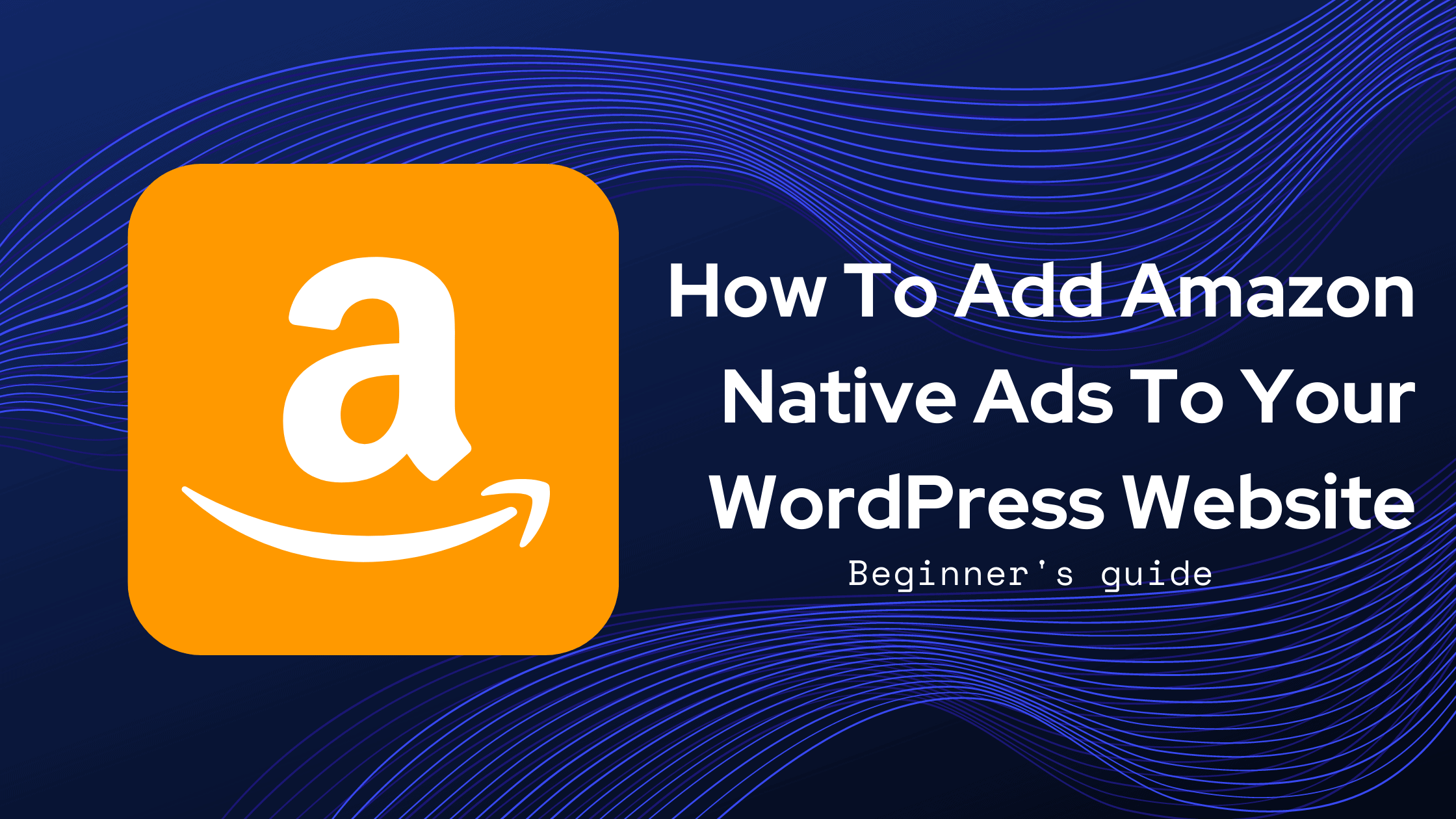
How To Add Amazon Native Shopping Ads To WordPress
In my article, I’ll guide you through each step of putting Amazon Native Shopping Ads on your WordPress site. These ads show Amazon products that match the words you write about in your blog. Adding these shopping ads is a smart way to make money from your website. Let’s get started. Step One: Log In…
-
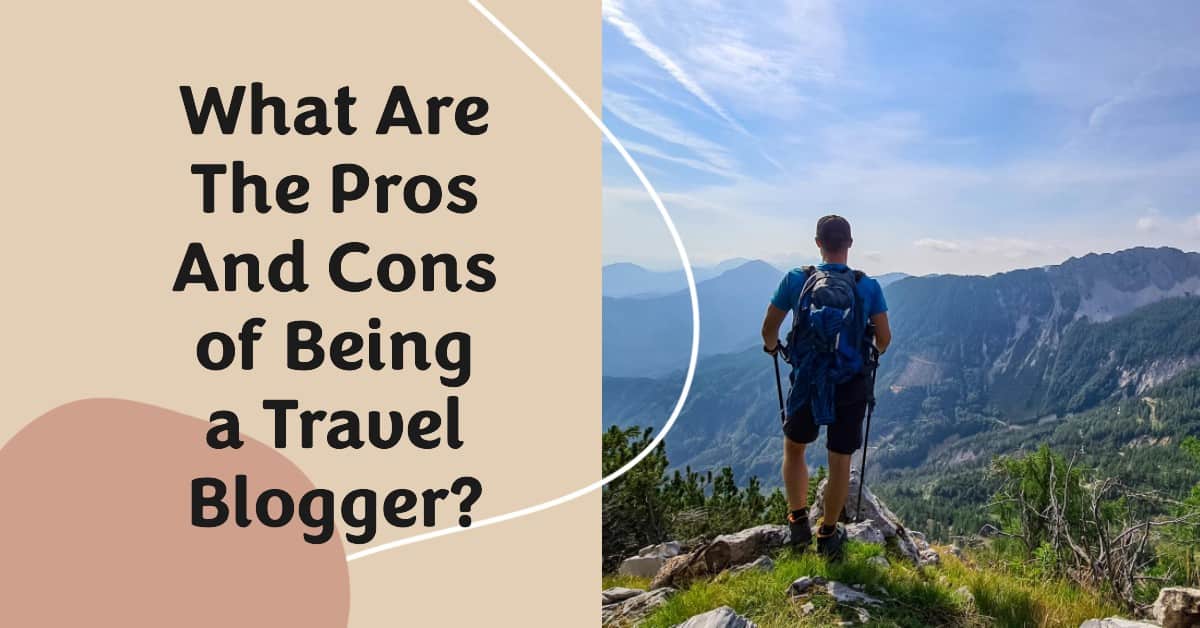
What Are The Pros And Cons of Being a Travel Blogger?
Considering becoming a travel blogger? Discover the pros and cons of this popular career choice. From exploring new destinations and flexible work schedules, to financial risks and burnout, learn what it takes to be a travel blogger and make an informed decision.
-

Travel Blog vs Vlog: What Is The Difference?
Want to share your travel experiences? Learn the key differences between travel blogs and vlogs to understand which format suits you best. Discover the advantages, disadvantages, and popular examples, and make an informed decision to connect with your audience effectively.
-

Top Advertising Networks to Monetize Your Blog
Looking for an advertising network to monetize your new blog? Discover the best ad networks for new bloggers and get actionable tips on how to choose, apply, and integrate them. This comprehensive guide covers popular networks like Google AdSense, Media.net, and AdThrive, as well as best practices for maximizing revenue and user experience. Whether you’re…
